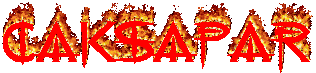pembatasan bandwidth dengan cara konfigurasi squid dan access-list di dalamnya, ternyata tidak sesulit yang dibayangkan... Langkah termudah yang harus dilakukan adalah identifikasi jaringan terlebih dahulu. Apakah jaringan tersebut sudah memiliki server, berapa PC yang dikelola server atau yang akan dikelola, berapa bandwidth yang diterima dari ISP (contoh: speedy), berapa bandwidth yang akan dibatasi beserta keterangannya, dan peralatan apa saja yang ada di dalam jaringan? (wireless, access-point, router, switch, mcm2...).
Setelah itu barulah kita menentukan topologi jaringan yang akan dibentuk...
Kebanyakah jaringan bertoplogi star dengan berbagai kondisi.
Bila bandwidth yang didapat dari ISP adalah 384kbps (speedy)..
...dan bila komputer yang akan dibatasi berjumlah 20...
...dengan bandwidth tiap PC dibatasi hanya sampai 20kbps...
...dan bila tidak ada syarat lain yang ingin dibuat...
...maka yang selanjutnya dibuat adalah dengan:
1. mengaktifkan squid, dengan perintah: squid -D
2. cek squid dengan mengetik: squid
3. sebelum semua dilakukan, jangan lupa menjadi root terlebih dahulu...
4. buka squid.conf di /etc/squid/squid.conf
5. tambahkan di dalamnya pengaturan yang kita inginkan...
...ada beberapa komponen pengaturan didalam squid.conf...
* acl: access-list... tempat mendeklarasikan daftar akses yang akan diatur...
contoh:
acl komputerku src 192.168.1.50/32
...artinya access-list yang bernama "komputerku" dengan ip "192.168.1.50"... didaftarkan...
* http_access: akses terhadap http port 80 (biasanya)... mengizinkan acl yang akan dideklarasikan untuk membuka port 80
contoh:
http_access allow komputerku
...artinya acl "komputerku" diizinkan membukan port 80 atau browsing internet...
...tidak semua access-list bisa diizinkan untuk membuka port 80, untuk mengantisipasi user/ klien yang bande, kita bisa mem-band access-list atau pc-klien tersebut... cukup efektif sebenarnya...
contoh:
http_access deny komputerku
...artinya... mati deh lu!
* delay_pools: pembuatan kelas atau pools bila bandwidth yang dibatasi bermacam-macam kelas kecepatan
contoh:
delay_pools 2
...artinya... ada dua pools atau kelas dengan dua akses kecepatan yang berbeda...
* delay_class: pembuatan kelas akses, turunan dari delay_pools, jika delay_pools dideklarasikan dua (seperti diatas), maka delay_class pun akan ada dua...
contoh:
delay_class 1 1
...artinya delay kelas pertama dengan pengaturan bandwidth hanya satu jenis kecepatan...
* delay_parameters: pembuatan parameter kecepatan kelas yang sedang dibuat...
contoh:
delay_parameters 1 8000/8000
...artinya pada kelas pertama terdapat satu jenis kecepatan yang diatur, dan besarnya bandwidth yang diatur atau yang diberikan hanya sampai 8000/8000, atau 64kbps/64kbps (8x8000=64000)... 8000 yang pertama berarti kecepatan bandwidth target yang harus dicapai... sedangkan 8000 yang kedua adalah target bandwidth yang bisa dipenuhi klo jaringan lagi asoy-geboy-nyantei...
* delay_access: akses klien yang dibatasi pada pada kelas tersebut...
contoh:
delay_access 1 allow komputerku
...artinya pada kelas akses 1 (pertama) dengan parameter 1 (pertama) akses klien yang terdaftar pada acl dengan nama "komputerku" diperbolehkan menggunakan bandwith sebesar parameter sebelumnya...
delay_access 1 deny all
..artinya selain akses list yang didaftarkan diatas... semua IP yang tidak terdaftar tidak diperbolehkan mengakses internet...
...tapi... kita harus membuat acl dulu seperti:
acl all src 0.0.0.0/0.0.0.0
...artinya semua IP versi 4 didaftarkan...
jadi...
contoh utuhnya...
(dengan catatan semua konfigurasi awal tidak dihapus... dan hanya ditambahkan)
acl all src 0.0.0.0/0.0.0.0
acl komputerku src 192.168.1.50/32
acl komputermu src 192.168.1.100/32
http_access allow komputerku
http_access allow komputermu
delay_pools 2
delay_class 1 1
delay_parameters 1 8000/8000
delay_access 1 komputerku
delay_access 1 deny all
delay_class 2 1
delay_parameters 2 12000/12000
delay_access 2 komputermu
delay_access 2 deny all
http_access deny all